How to draw graphical shapes
Individual graphical shapes to be drawn may be selected from the Draw menu or by pressing the corresponding button on the toolbar.
Selection mode
Do one of the following to switch to Select mode:
- press the
Esckey on the keyboard - click this icon:

- move mouse pointer to the toolbar area in the upper part of the main window
 Line
Line
Click the mouse at the start and end point of the line. Press Esc to exit drawing.
 Polyline
Polyline
Click successively where you want the line vertices to be located. Use the Backspace key to remove an unwanted line segment. Press Esc to exit drawing.
 Curve
Curve
Use this function to draw one or several linked Bezier curves. The curves are automatically linked together to get a smooth link.
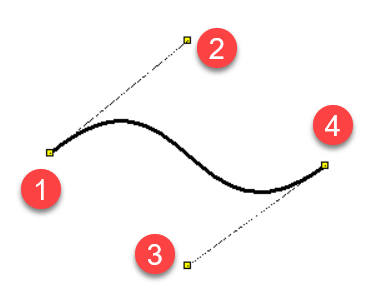
The Bezier curve shape is defined by 4 points: two end points
 Rectangle
Rectangle
Click the left mouse button at the upper left and lower right corners of the rectangle. You can now start drawing another rectangle or select a new graphic object from the menu.
 Rounded rectangle
Rounded rectangle
The procedure is similar to drawing a rectangle except a third point, which is used here to define rectangle rounding.
 Arc defined by three points
Arc defined by three points
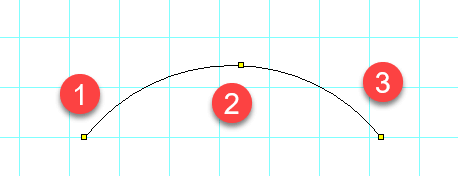
The first mouse click defines the start point
To finish drawing the arcs, press the Esc key.


 Arc, chord and pie
Arc, chord and pie
Proceed in the same way as when drawing a rectangle but you will also need to set up the starting and end angles of the arc. Enter the values of the angles in the Properties panel in tenths of degree.
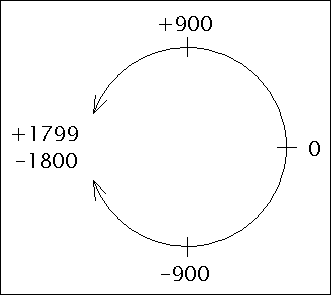
 Ellipse
Ellipse
The procedure is similar to rectangle drawing but the inscribed ellipse is drawn instead of the rectangle.
 Polygon
Polygon
Draws a polygon.
Click successively at the places where you want the vertices of the polygon to be located. After you have completed drawing the polygon, press the Esc key.
 Connection point
Connection point
Connection points (also known as outlets) can only be inserted in the symbols editor (documents with the extension ".ppd"). They are defined by a single point, displayed in red for easy visibility, and appear larger when selected.
How to draw arrows
Draw a line, Bezier curve or an arc and select type of the arrow in the Properties panel.
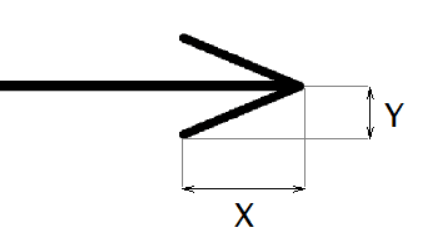
The shape of the arrows can be modified by entering the values Scale X and Scale Y in the Properties panel. The length and width of the arrow are multiplied by these values. For example, the value of 1.23 enlarges the arrow by 23%.
The direction of the arrow can be changed by clicking on the link flip arrow in the bottom part of the Properties panel.
Orthogonal drawing mode
Orthogonal drawing mode is activated by pressing Ctrl key when drawing objects.
Lines are drawn vertically, horizontally or with angle 45°. Rectangles and ellipses
are drawn as squares and circles in this mode.
Ability to add or remove points of a line or a polygon
This function allows adding to or removing points of a line or a polygon.
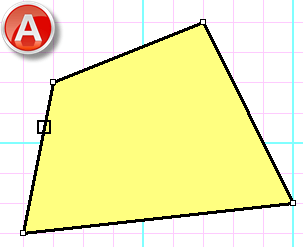
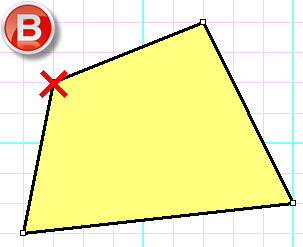
Procedure:
- Select line or polygon.
- Select menu command
Edit – Add or delete - By clicking on line edge add a point (
A ) - By clicking on line node delete a point (
B ) - Press
Escto return to Selection mode
Smooth modification of Bezier curve control points
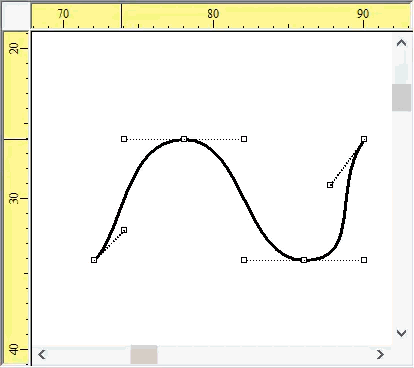
If the Ctrl key is pressed when a Bezier control point is moved, the program moves the opposite control point so as to make the curve smooth.
Dashed line
Select the line and set the line type in the Properties window. Use
the Line type Scale property to change the size of the line segments. For example, a value of 1.3 increases the length of the line segments to 130%.
Hatching
Select a closed graphic object and choose a type of hatching in the Properties panel.